Help Page
This is a 3D Terrain Generation Platform, an interactive website for generating 3D models. Follow the steps below to use the platform:
- Define Your Terrain: On the main page, there's a form for your terrain's description. Input the specifications you want. For example, a 'lush, hilly landscape with a flowing river'.
- Advanced Settings (Optional): For advanced customization, click the 'Options' button. You can tweak four parameters: 'Seed', 'Negative Prompt', 'Inference Steps', and 'Guidance Scale'. This influences the generation process and can lead to various unique results.
📖 Learn more about Advanced Settings
Each parameter influences the generation process differently.
- Seed: This parameter sets the starting point for the random number generator used in the terrain generation. By setting a specific seed, you can reproduce the same terrain consistently.
- Negative Prompt: This can be used to specify elements that you do not want to appear in your terrain. The model will try to avoid generating features that are specified in the negative prompt.
- Inference Steps: This parameter controls how many steps the AI model will take when generating the terrain. More steps may result in more complex terrains but could also take longer to generate.
- Guidance Scale: This parameter controls the strength of the guidance applied by the sliders. A higher value will make the AI more closely follow the features specified in the prompt.
- Generate Your Terrain: Once you're ready, click 'Generate' to start the modeling process. This might take some time, especially for more complex models, but should not take more than 30 seconds.
Loading...
- Interact with Your Model: After the generation, you can view and interact with your model on the screen. Explore the terrain from various perspectives.
- Customize Your View: Use the left panel to switch between first and third person views and adjust the time of day as well as turn on props and water. These changes can alter the visual impact of your terrain.
- Download Your Model: If you're happy with the result, open the right panel to prepare the download. Click 'Generate Model' to ready your model for download. Then, you can download the model ('.glb' file) and its corresponding texture ('.png' file).
If you encounter any issues or have any questions, please feel free to contact me.